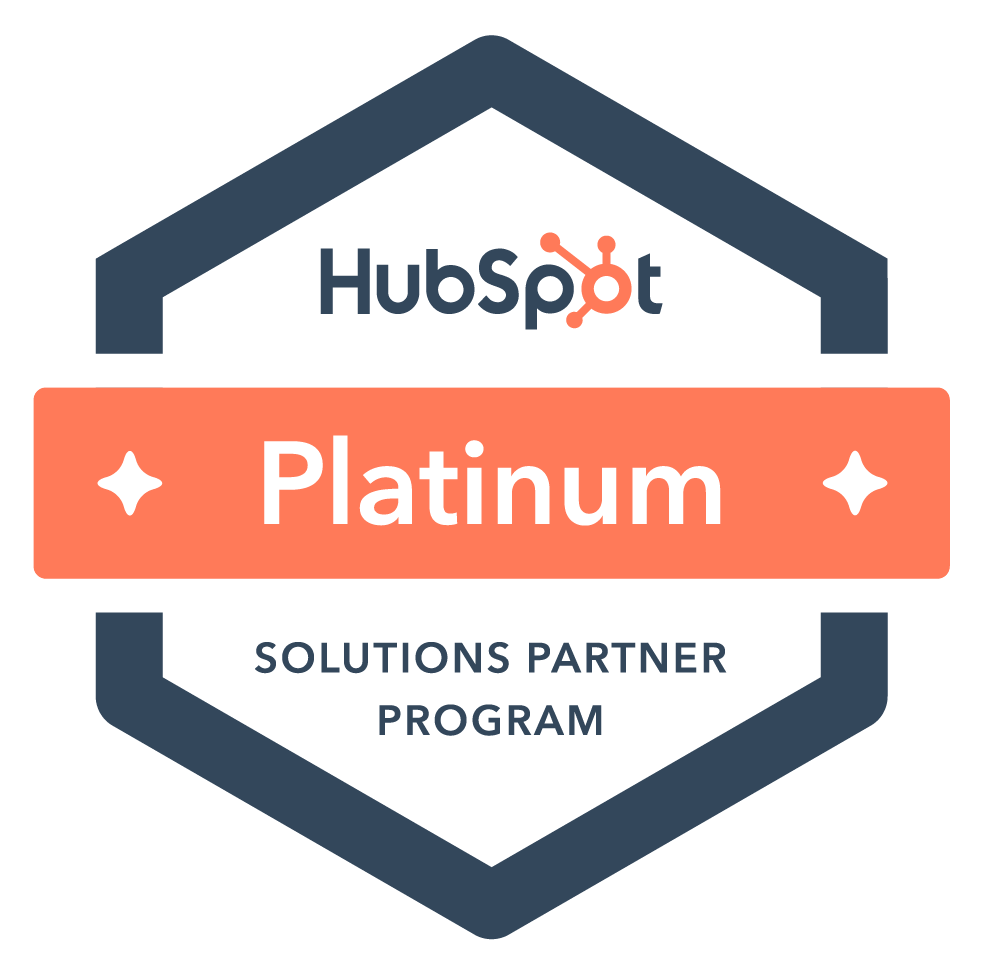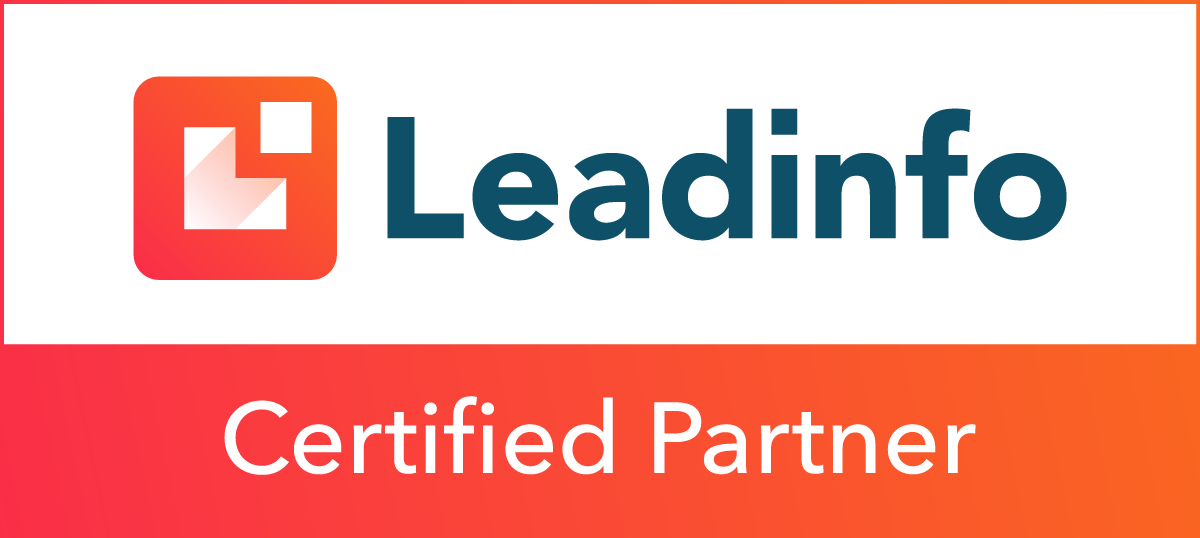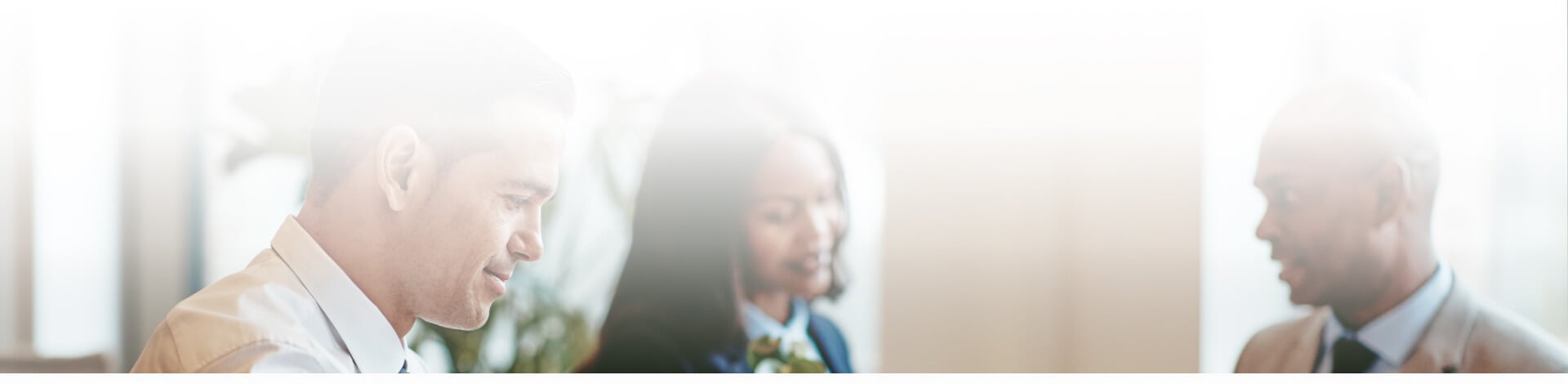
Blog
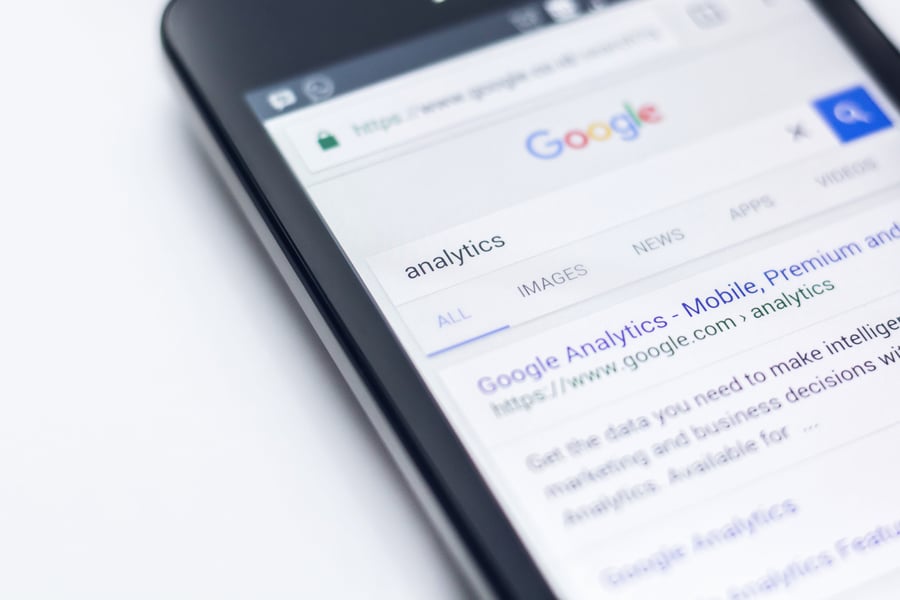
How to add users to your Google adwords & analytics accounts: 2018 Edition
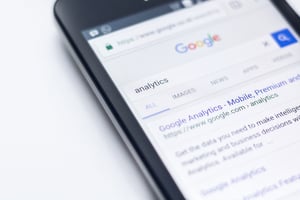 When onboarding a new client, we typically request access to their Google accounts, both AdWords and Analytics, if they have them. It’s not uncommon for clients to have no idea how to fulfill this request — that’s why they’re hiring someone to handle the accounts for them, right?
When onboarding a new client, we typically request access to their Google accounts, both AdWords and Analytics, if they have them. It’s not uncommon for clients to have no idea how to fulfill this request — that’s why they’re hiring someone to handle the accounts for them, right?
So without further ado, here is a quick guide on how to accomplish a few basic AdWords and Analytics tasks within your account.
How to add a user in Google AdWords:
- Sign in to your AdWords account
- Click the gear icon
 in the upper right corner and select Account settings
in the upper right corner and select Account settings - Select Account access from the navigation bar on the left
- Click the red button that says + Users
- Enter the email address you want to share your account with
- From the Choose an access level drop-down menu, select the access level you want this person to have
- Click Send invitation
What are the different levels of access in Google AdWords?
There are four different levels of access you can grant a user: Administrative access, Standard access, Read-only access or Email-only access. If you are adding a user to manage your account, then you’ll want to give him full administrative access. The chart below shows you what capabilities each access level has.
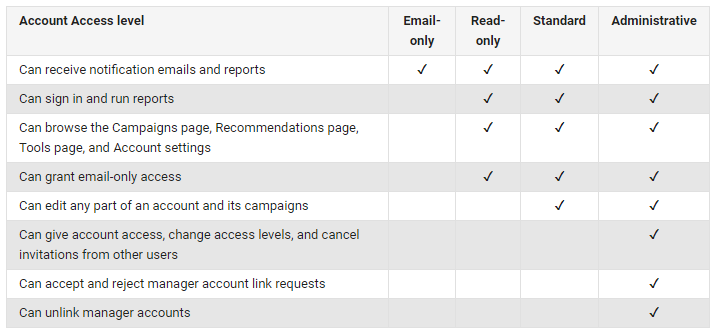
How to add a user in Google Analytics:
- Login to your account
- Click the ADMIN button at the bottom of the left-side menu bar
- In the first column on the left, under Account, click User Management
- In the top right-hand corner of the next screen, click the blue + icon

- Click Add new users
- Type in the email address you want to add
- Select Notify new users by email underneath the email address
- Under Permissions, select the permissions you want the user to have by checking the boxes to the right of each one
- Click the blue Add button at the top right

What are the different permissions levels in Google Analytics?
There are four permissions you can give to a user in Analytics: Edit, Collaborate, Read & Analyze and/or Manage Users. You can assign a user one single permission, or a combination of them. The chart below shows you what capabilities each permission level gives to the user.
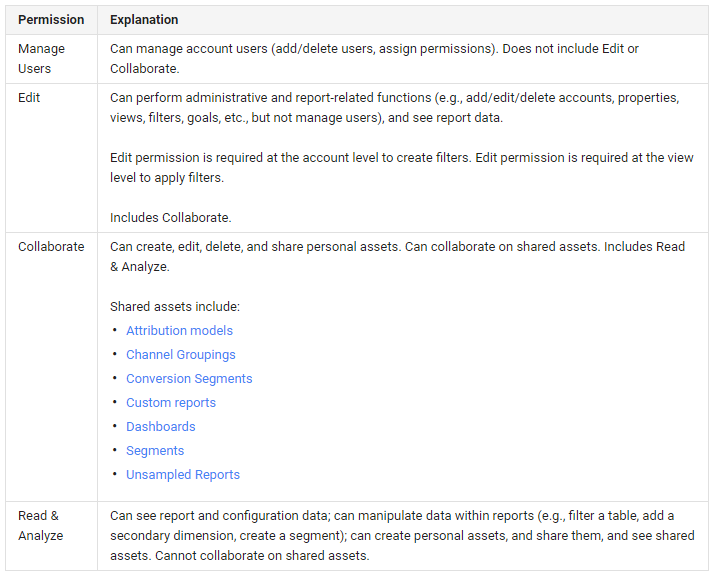
Subscribe to email updates
Recent posts

Related Articles

Topics
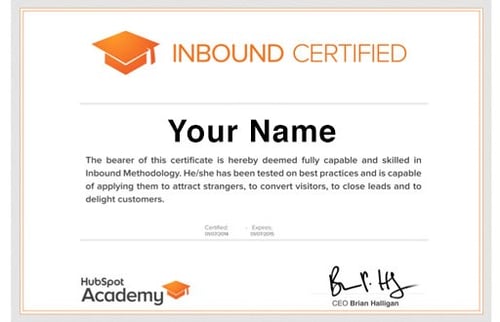
Topics

Topics