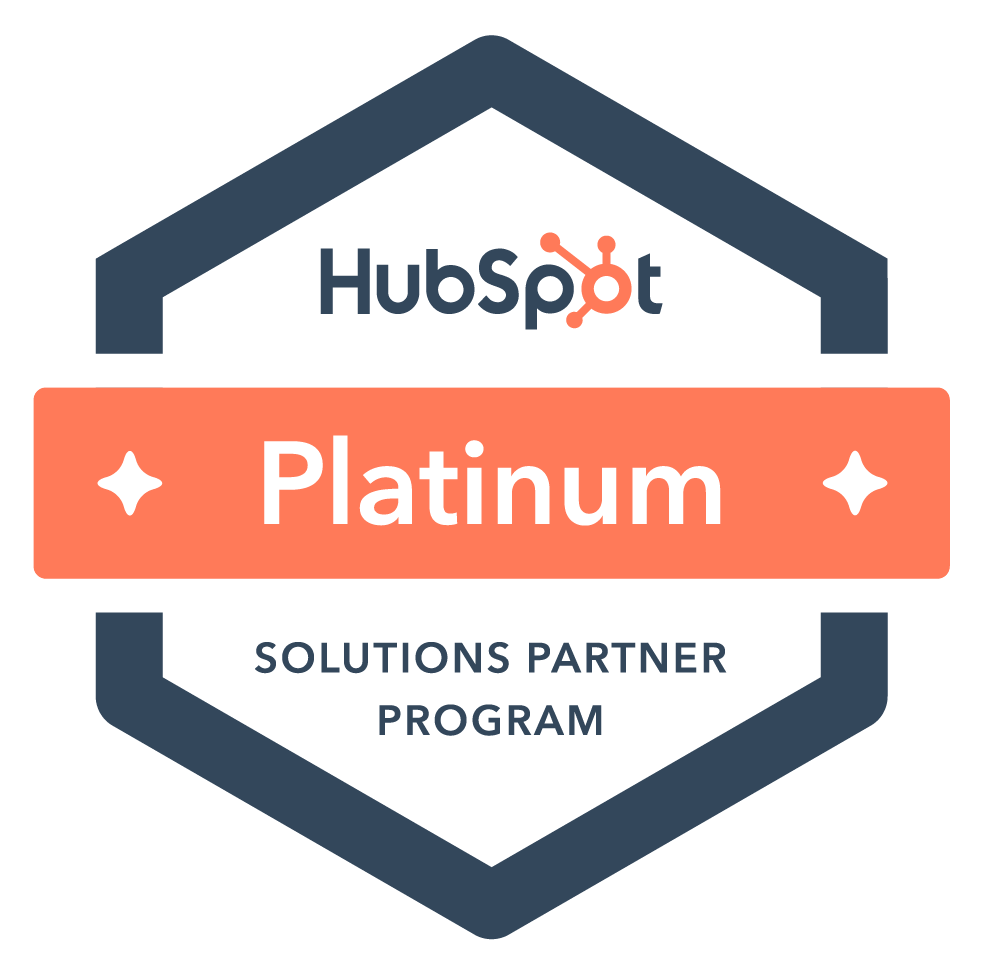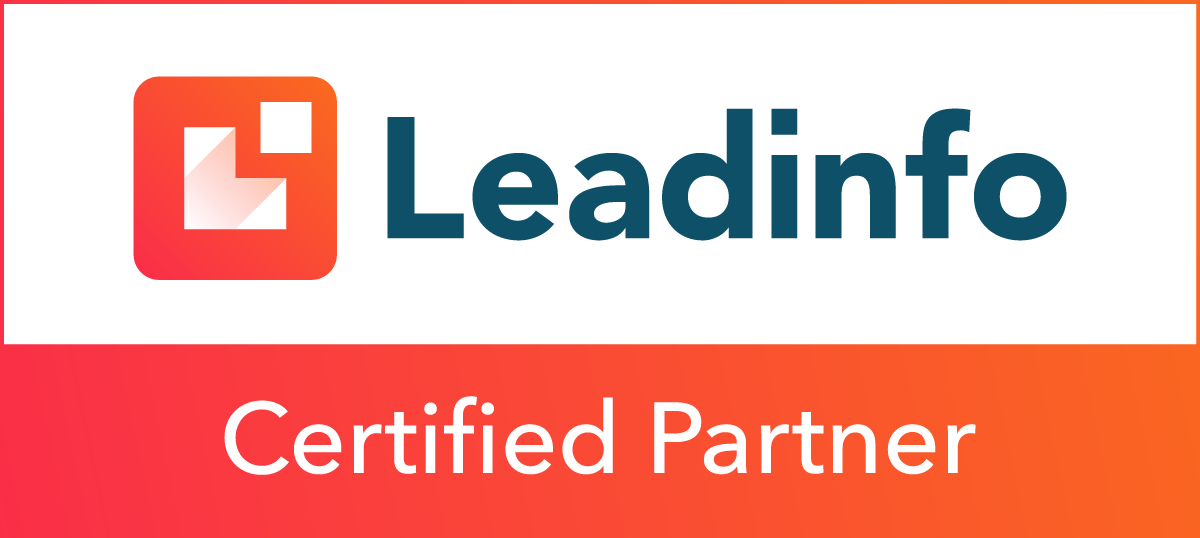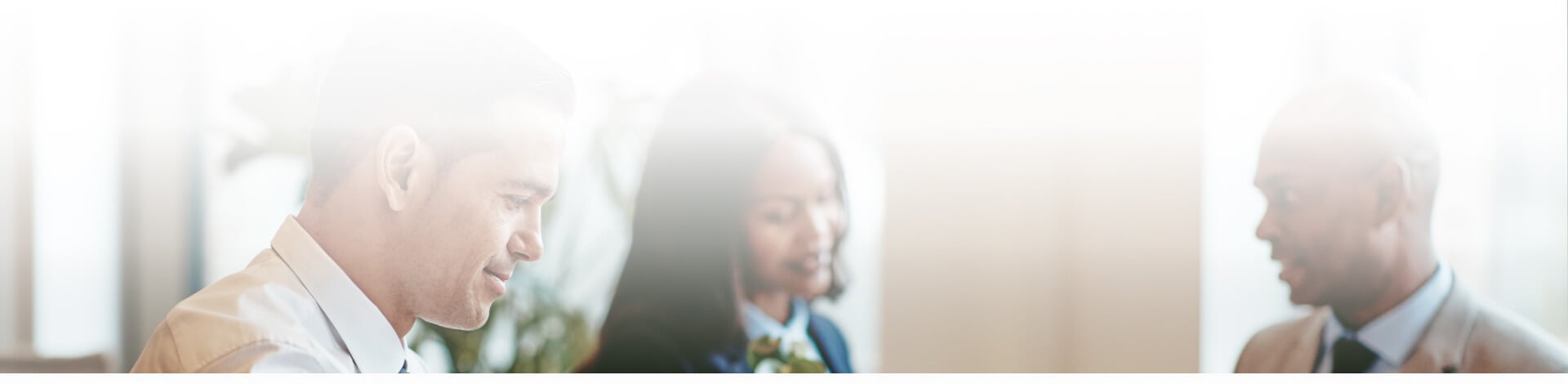
Blog
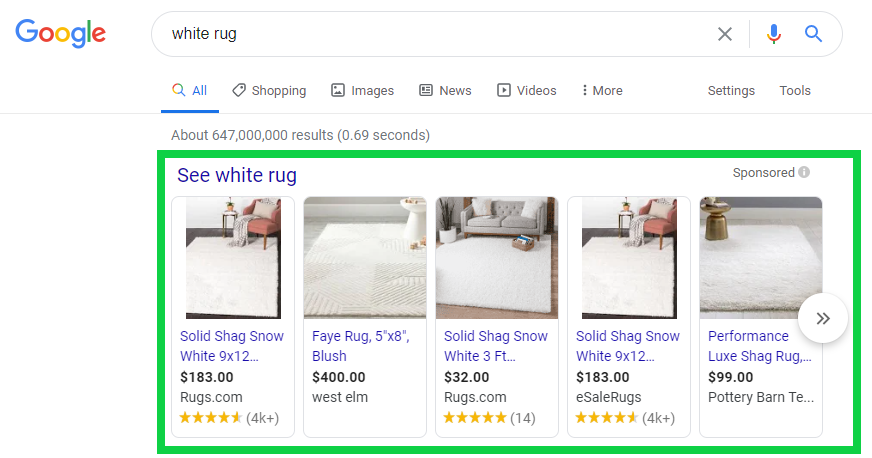
Google Shopping Ads 101
What Are Google Shopping Ads?
Google Shopping Ads are also called Product Listing Ads (PLAs). They are ads that show up at the top of the page for product searches on Google, and they show up in Google Shopping search results. Mainly these ads consist of an image of the product, its price and the brand name — but you can also include reviews, shipping information and promotions.
Here’s an example of a Google Shopping Ads in the search results for a “white rug”:
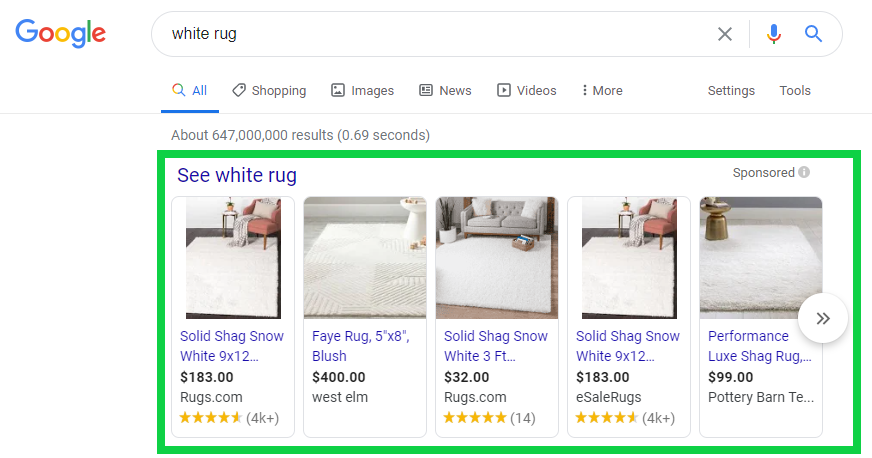
Benefits of Google Shopping Ads
Google Shopping Ads stand out because they are clean, image-forward ads at the top of the results page when users are searching for product-specific terms. These ads tend to have better conversion rates because people searching for product-specific results are usually further along in the buying process. Here are some of the main benefits of Google Shopping Ads:
-
- Google Shopping Ads are designed for small- to medium-sized businesses.
- They show up at the top of the search page results.
- They have great visibility for mobile users — and let’s face it, most people are using mobile these days.
- They typically have a better CTR and lower CPC.
- They also tend to have higher conversion rates.
- They automatically update based on available inventory.
How to Set Up Google Shopping Ads
- Create a Google account (with a Gmail). You’ll need to create a Google Merchant Center account but, in order to do so, you have to have a Google account (with a Gmail address). If you don’t already have one, no biggie — you can create a new one.
- Create a Google Merchant Center account. Once you have a Google account with a Gmail address attached, you can go to the Google Merchant Center and create an account.
- Verify your website with Google Merchant Center. Unless you know your way around the back end of a website, you might need a web developer for this one. This step just confirms that you are the owner of the website URL you’re linking to your account. There are four different ways you can verify your website:
-
- Google Analytics — If you have an admin role on the Google Analytics account, this is probably the easiest way to verify your website.
- Google Tag Manager — If you’re an account level administrator on the Google Tag Manager, then you can use that access to verify your website.
- Access to your server: HTML tag — If you're able to edit the HTML code of your site's index page, you can add a meta tag to your site's home page to verify your website URL.
- Access to your server: HTML file upload — If you're able to upload new files to your server, you can verify your website URL with an HTML file upload.
-
- Set up taxes. Set up sales tax so that your customers understand the exact prices that they'll have to pay for your products.
- Set up shipping. Set up your shipping costs based on how you charge for shipping.
- Add product data. Here you can add products individually, or you can create a product feed to add large quantities of products at once (using tools like Google Sheets or Content API). Make sure to add all the details accurately — if something is out of stock, make sure to mark it. Your Google Shopping Ads will pull only the products that are currently in stock. Once you restock, you can hop in your Google Merchant account and update the product to in-stock again.
- Link your Merchant Center and Google Ads accounts. This has to be initiated through your Google Merchant Center account and approved in your Google Ad account. Click the tools icon and select Linked accounts. Select the Google Ads tab and enter your Google Ads Customer ID and then click Link. There will be a notification in your Google Ad account where you can approve the link request.
- Set up your Shopping Campaign. The hard part is over — now you just create a new Shopping Campaign in your Google Ad account!
A Few Maintenance Tips
If you’re running Google Shopping Ads, you want to make sure you’re doing everything right so you can get the best bang for your buck. Here are a few tips to keep in mind:
- Make sure to use high-quality images. Shopping ads are mainly visual and the potential customers viewing them are judging them based on what they look like — so they need to look good!
- Make sure all your products link to active pages and there aren’t any 404 errors in there. Google won’t show any products that have dead links.
- Make sure all your prices are accurate and there are no typos — again, Google will not show any products that have incorrect pricing.
- Use keywords in your product titles. You cannot add keywords to a Shopping Campaign like you can in a Search Campaign, so make sure your product titles include your main keywords.
Need some help? Just reach out and we'll be glad to help you however possible.
Subscribe to email updates
Recent posts

Related Articles
Topics

Topics

Topics