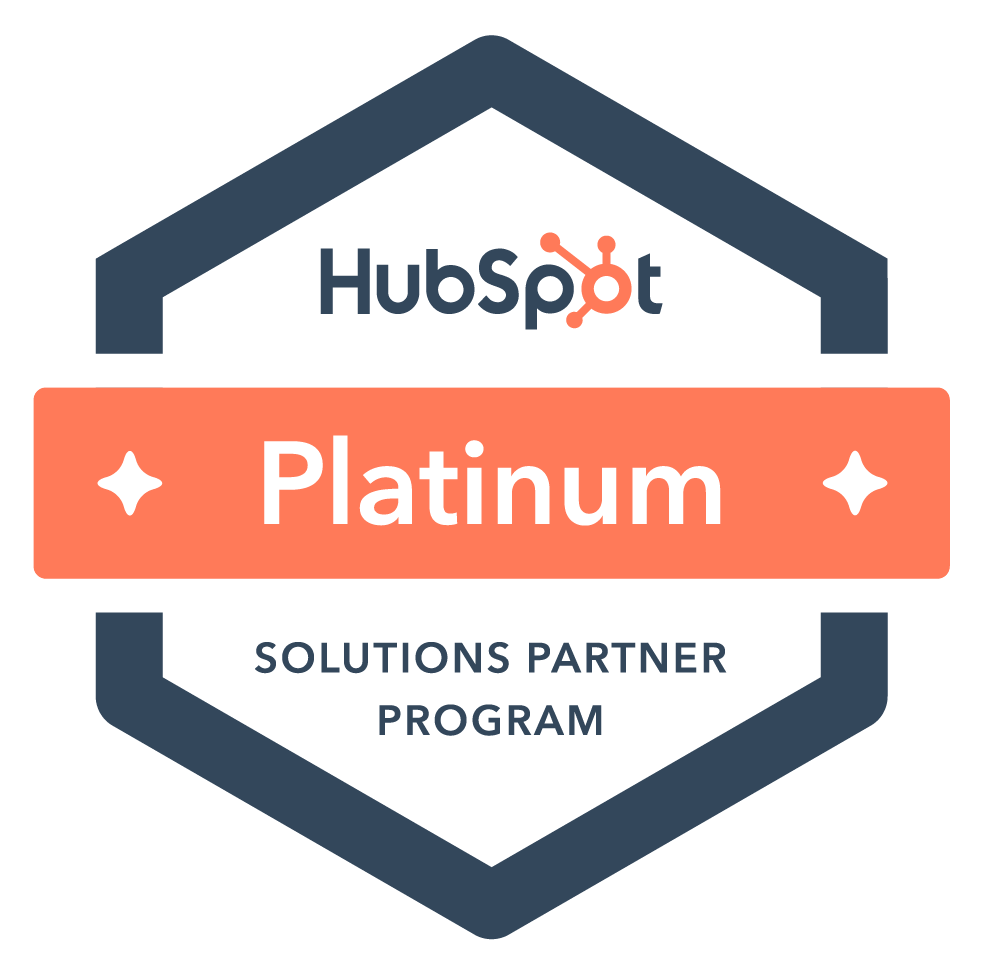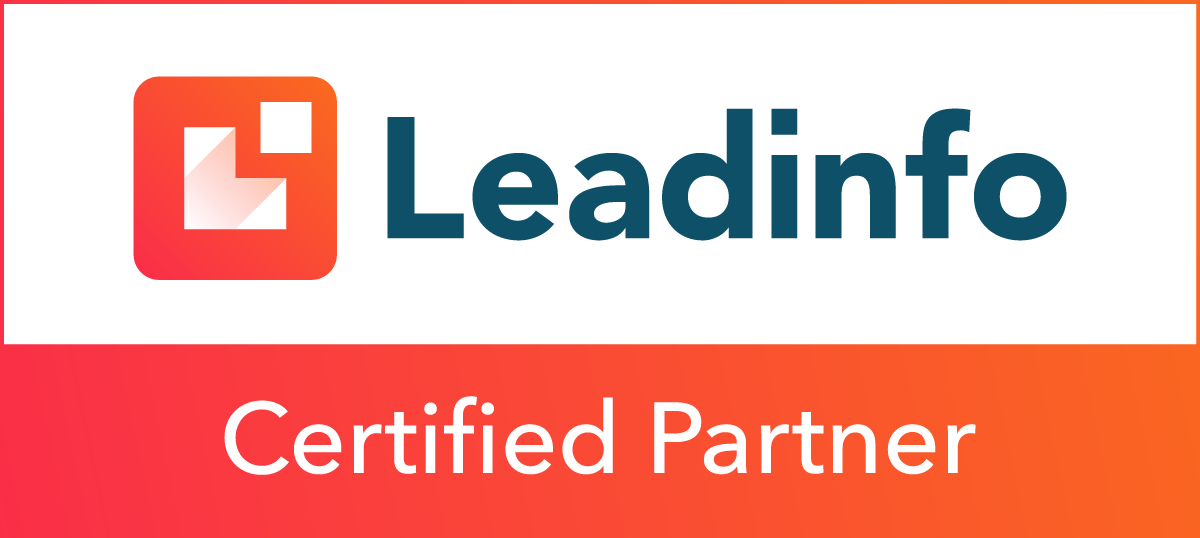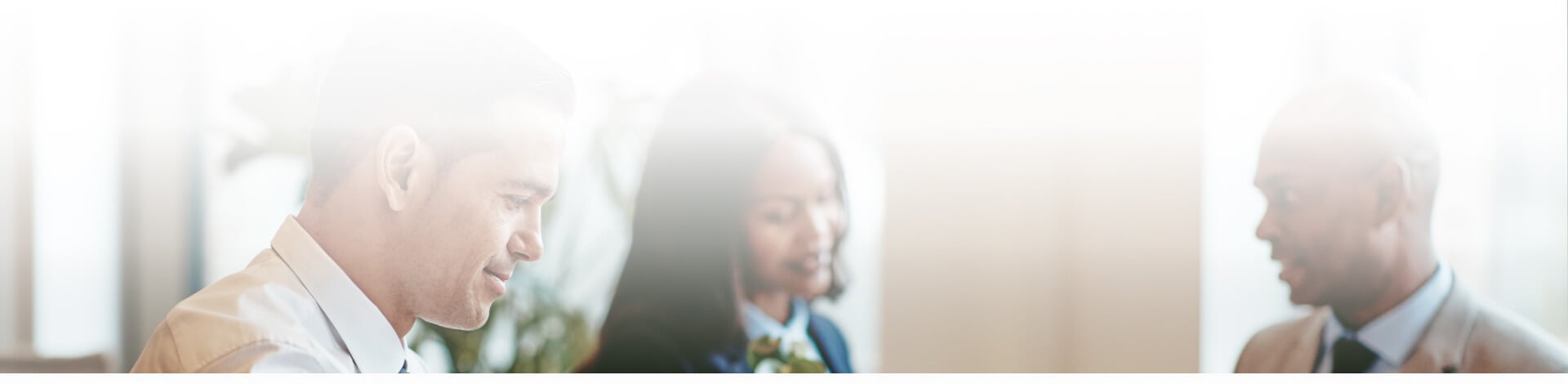
Blog

Do I Need a Password Manager?

I debated this question with myself for many years. Why do I need a password manager? I use fairly complex passwords that have meaning to me so I don’t forget them … except when I forget them, or when I’m required by a website to change them on a regular basis. And I have a list of passwords hidden on my home computer that I keep constantly updated (well, mostly). And I have a copy of that (mostly updated) list on my work computer that’s also updated (for the most part). And the passwords on my iPhone and iPad are stored automatically, so I don’t need to remember those … except when I have to reset one and then have to reference the (sort of) updated list on my computer. It seems like a good system, right?
Does any of that sound familiar to you? It probably does. We all have similar password issues, because we all have to deal with them.
What’s a password manager?
A password manager is software that stores all your existing passwords, helps you create new ones, and can even automatically apply them when you visit a website. You need only keep track of the master password for the software, and it takes care of everything else.
Do I really need password-management software?
You’ve probably noticed some recent news stories about security breaches at high-profile companies. In November 2018, Marriott was the victim of a breach that exposed the names, credit cards, mailing addresses, phone numbers, emails and even passport numbers of around 500 million customers. In 2017, Yahoo reported that a 2013 hack resulted in the theft of THREE BILLION user names, email addresses and passwords.
Like many users, I’ve used the same passwords for multiple sites for years at a time. It’s just easier that way, plus it’s a pain to change a password, especially after you spent five seconds coming up with a super-hard-to-crack secret password like “P@55w0rD” … right?
Fortunately, a password manager can help with that, too. It can generate strong passwords with a long, complex string of characters, a combination of text and symbols that’s unlikely to be foiled by hackers. And since the manager creates and stores those complex passwords, they can easily be changed on a regular basis. Other benefits offered by most managers include two-factor authentication and linking of your account to multiple devices (desktop computers, phones and tablets).
Which password manager is best?
Although most of these have similar methods of operation, each is a little different. Many have free trials, so download and take a test-drive before buying.
1Password: 1Password is known for prioritizing security, and its had only a few breaches since its first release in 2006. With personal/family and team/business plans, you can choose the version that works best for you.
LastPass: This manager comes in free and paid versions; the premium version includes cloud storage. Other features are anti-phishing protection and note storage.
RoboForm: Originally released in 1999, RoboForm is one of the oldest, yet it continues to evolve, adding new features like digital inheritance and secure file sharing.
Dashlane: Not only can Dashlane import passwords from other managers, but it also features Site Breach Alerts: if any of the sites you access through the software has a breach, you’ll receive a notification.
The bottom line
I decided to use Dashlane. But it doesn’t matter which password manager you settle on, just choose one and start using it. You’ll be amazed at how much easier browsing is when you don’t have to remember so many passwords. And in the meantime, the least you can do it stop using bad passwords.
Subscribe to email updates
Recent posts

Related Articles
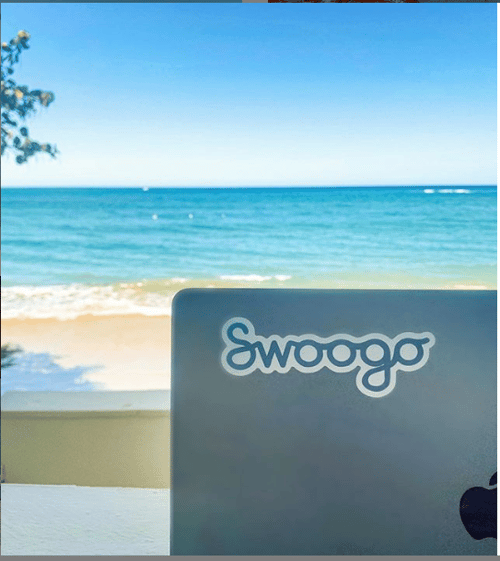
Topics
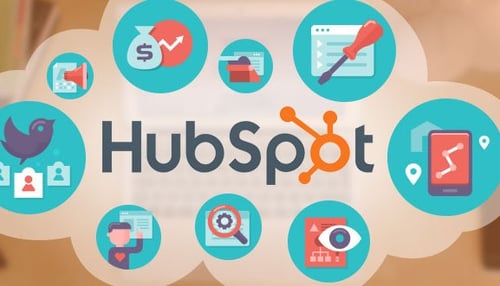
Topics
Topics