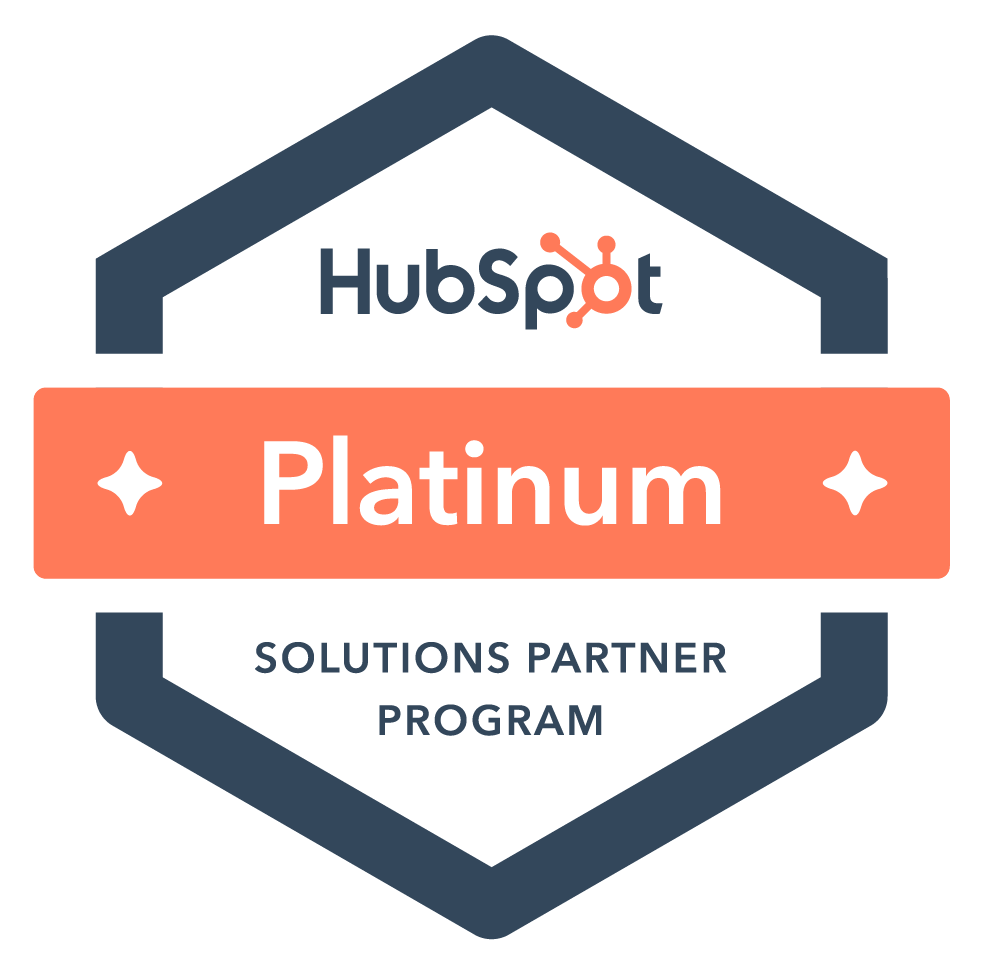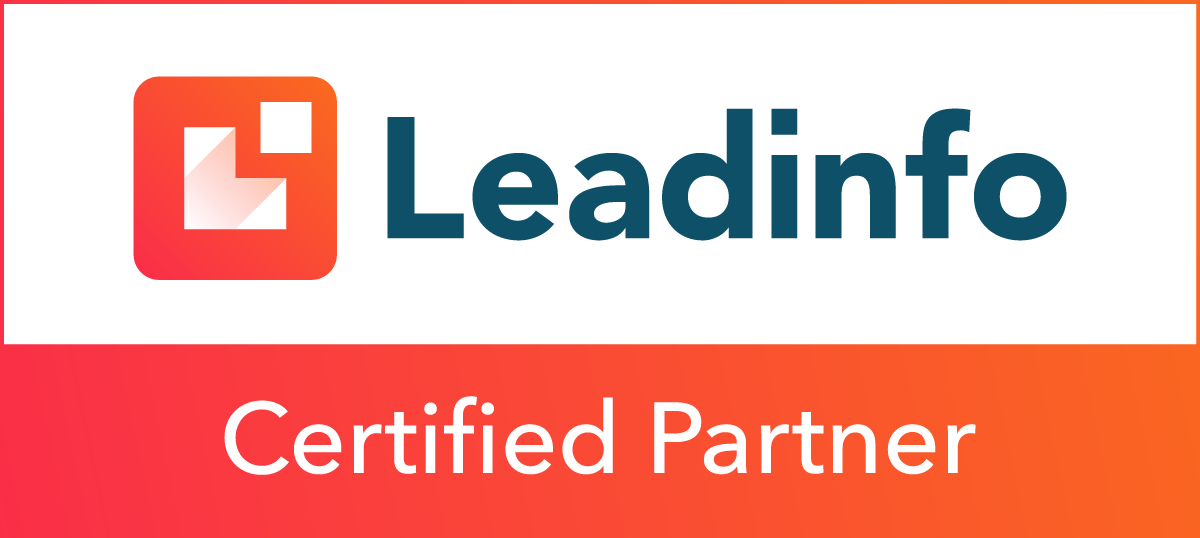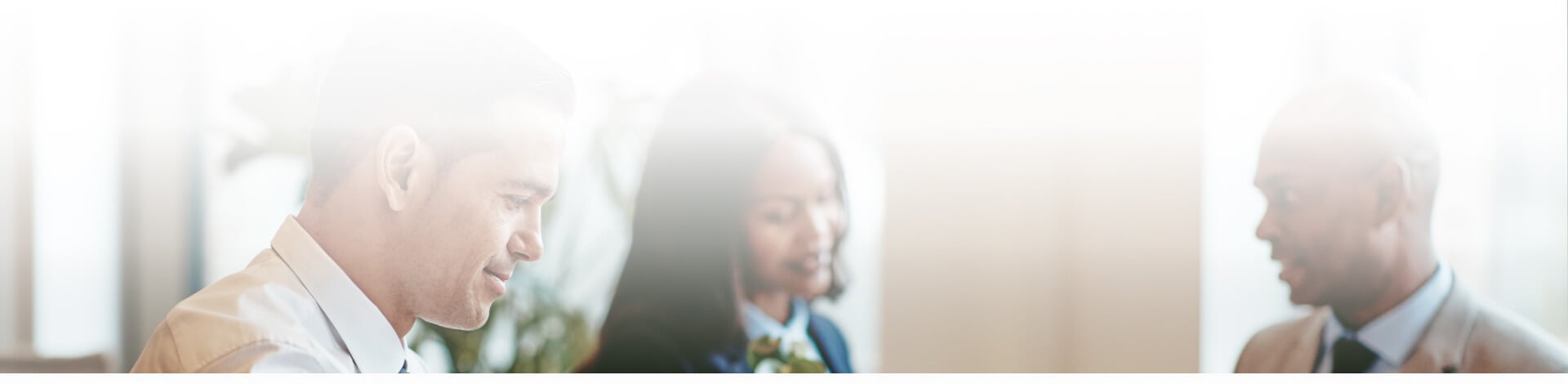
Blog
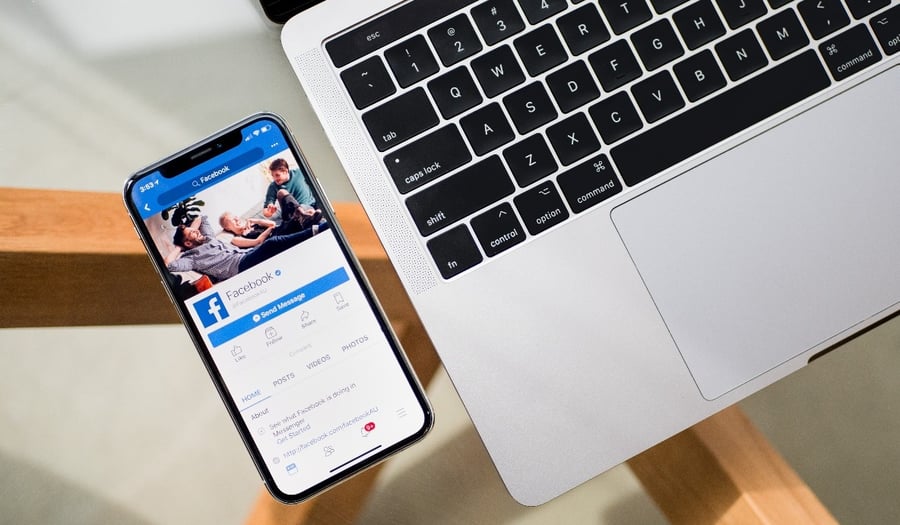
Facebook Business Pages: Managing Page Roles & Requesting Access
Many business owners struggle with the idea (and the actual process) of having a Facebook page for their business. Some may think that Facebook pages are only useful for certain types of businesses or industries - or only important to certain generations. However, with the huge jump to all things online during the COVID-19 pandemic, it's more important than ever for every business to have a strong digital and social media presence.
Why Should My Business be on Facebook?
According to a study done by Zephoria, here are some statistics that show just how big Facebook is and what kind of exposure it can give your business:
-
- Facebook has 1.79 billion active daily users.
- Facebook Stories have 300 million active daily users.
- 74% of high-income earners are Facebook users.
- 74% of adult Facebook users visit the site at least 3 times a day.
- Facebook is the third-most visited website outranked only by Google and YouTube.
Regardless of how prominent Facebook is in today’s society, a lot of business owners don’t have the knowledge and/or time to manage their business on Facebook, so they outsource it.
However, in order to add an administrative user to your Facebook account, you have to have at least a little bit of knowledge to position them to take over.
Here are some basic steps that will be helpful in sharing your Facebook account with a third party for management:
Only verified Facebook users can accept invites, so you'll need to verify your account prior to accepting an invite.
Here’s how to verify your Facebook account
- Sign into your Facebook account (on a desktop). Click on the downward-facing arrow that’s on the far right side of the screen and then select Settings from the drop-down menu.
- Click on the Mobile tab in the left-hand column, and then click Add a Phone. Click Add your phone number here.
- Enter your phone number. Select Send a Text or Call, depending on how you want to receive the confirmation code. Click Continue. Wait for the call or text from Facebook's verification line. Write down the confirmation code.
- Type the confirmation code in the Confirmation Code box, and then click Confirm.
Once you are verified, the administrator will be able to send you a request, and you'll be able to accept it from your Facebook homepage.
Here’s how to add an Admin to your Facebook Business page
- Click Settings at the top of your page.
- Click Page Roles in the left column.
- Type a name or email in the box and select the person from the list that appears.
- Click Editor to select a role from the drop-down menu.
- Click Add and enter your password to confirm.
People who are assigned a Page Role on your page will continue to have access to your page until you remove them. In other words, when an employee quits or gets fired, it's up to you to remove them from your page so that they no longer have access.
Here’s how to remove an Admin from your Facebook Business page
- Click Settings at the top of your page.
- Click Page Roles in the left column.
- Click Edit next to the person you want to remove, and then click Remove.
- Click Confirm. You may need to enter your password.
Here's how you can accept a request for access to your page, OR accept an invitation to access a page:
- Check the notification tab in your personal Facebook account - any request or invitation should show up there.
- Check your email - if you're account is setup to receive email notifications then you should receive emails about any request or invitation.
- If you're logged into your Facebook account, you can go here to accept any request or invitation you've been sent. Likewise, if someone you're adding or requesting access from is having trouble, send them this link to try.
If you comfortable performing these key functions on your Facebook Business page it will help you tremendously. Now you can focus on creating content and increasing followers!
Subscribe to email updates
Recent posts

Related Articles

Topics

Topics

Topics