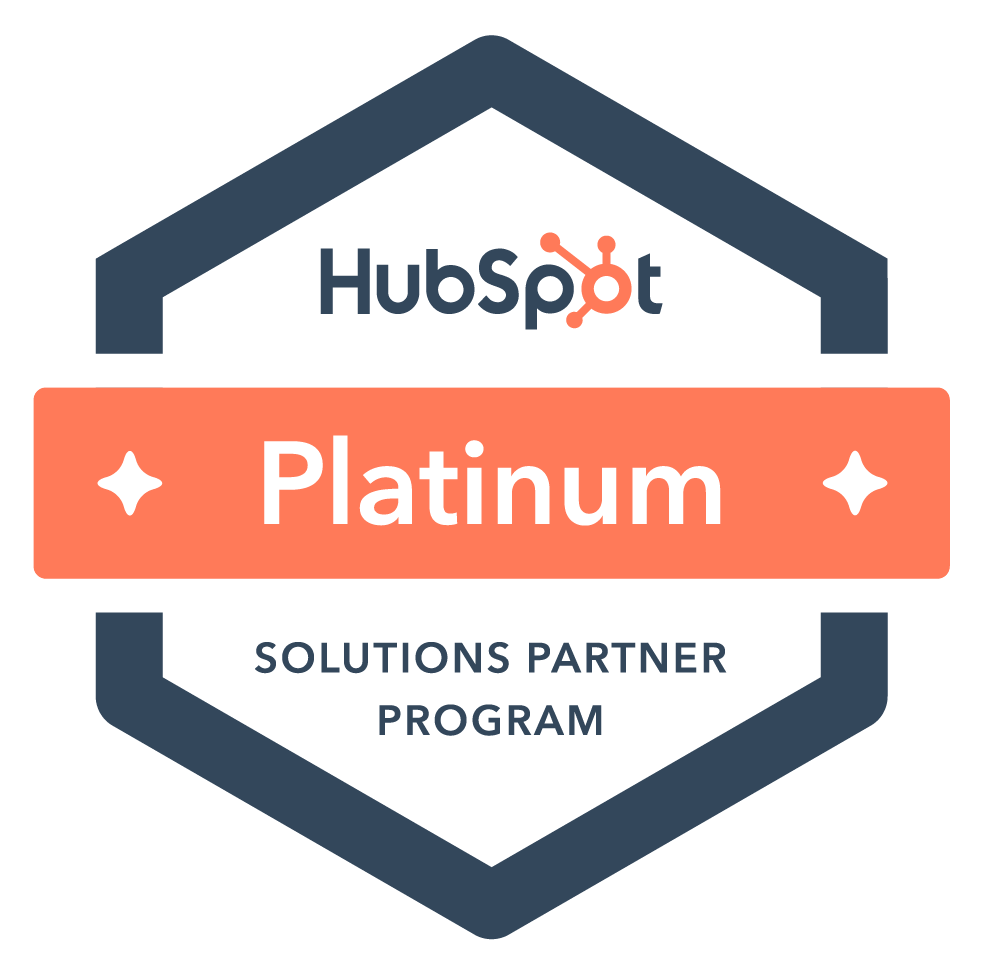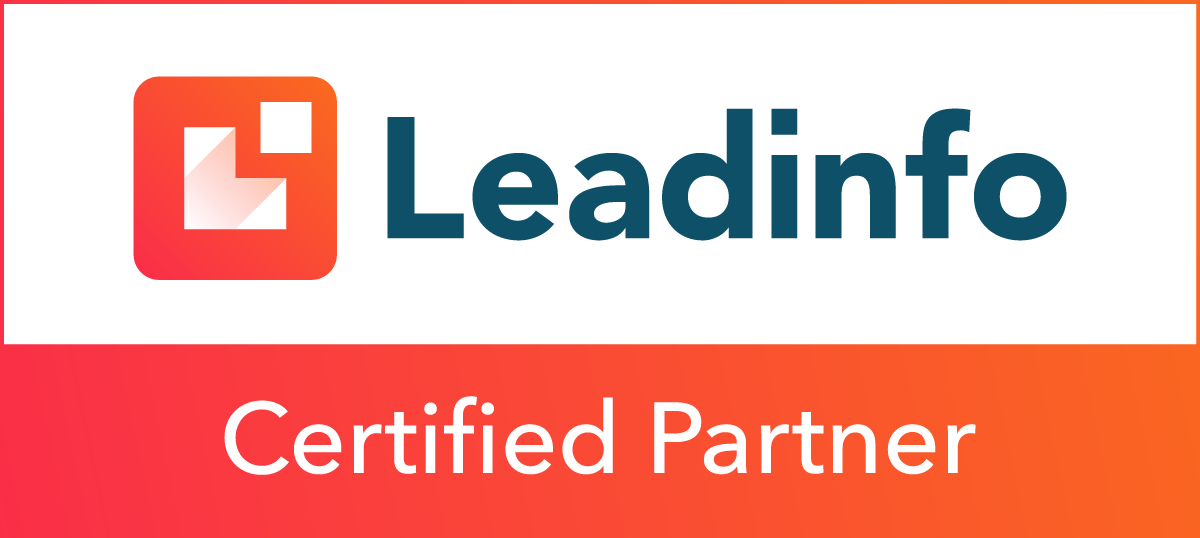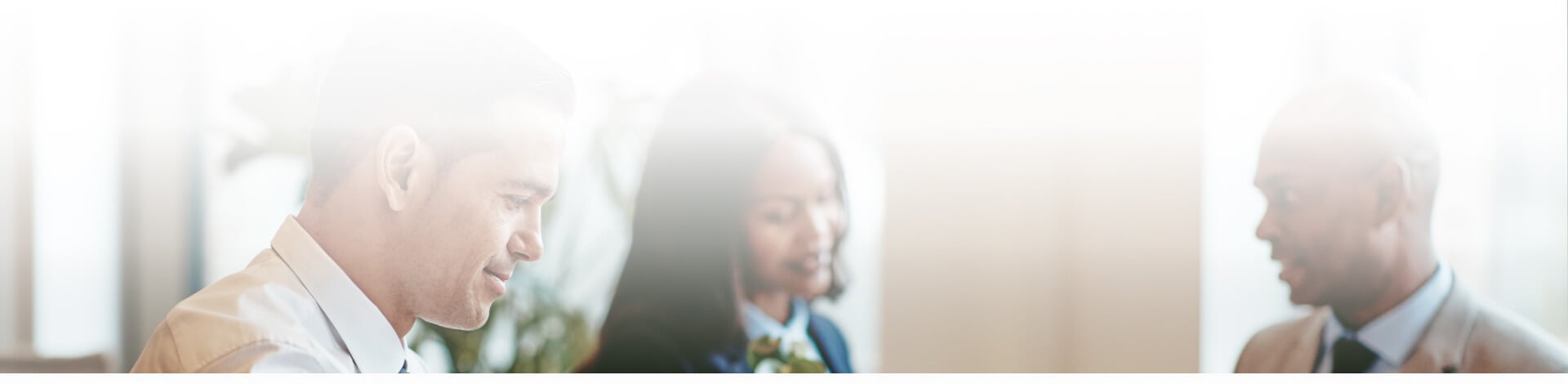
Blog
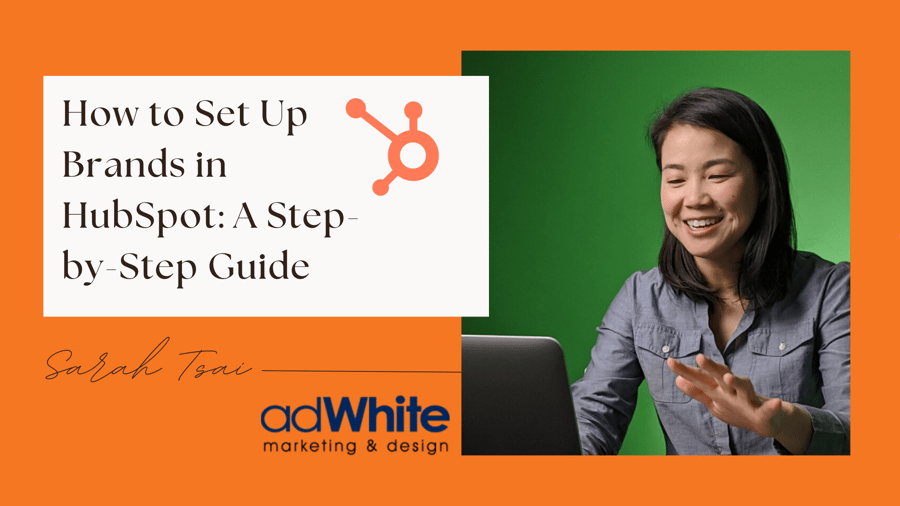
How to Set Up Brands (Formerly Business Units) in HubSpot: A Step-by-Step Guide
🗓️ Originally published: March 10, 2025
🔄 Updated: April 21, 2025 — Reflecting HubSpot’s rebrand from “Business Units” to “Brands”
📝 Note: As announced at HubSpot's Spring Spotlight, Business Units have been rebranded to Brands. All functionality remains the same—this is a terminology update to better align with HubSpot’s new Multi-Account Management capabilities. The change is effective immediately across all HubSpot documentation and product interfaces.
As businesses grow and expand, managing multiple brands, regions, or divisions under a single HubSpot account can become complex. This is where Brands come in. HubSpot’s Brand feature allows companies to keep marketing, reporting, and brand assets distinct while still maintaining a shared CRM database.
What Are Brands in HubSpot?
Brands in HubSpot allow organizations to separate marketing assets (emails, landing pages, forms, and reports) for different brands or divisions while still sharing contact and company records in a unified CRM. This is ideal for:
-
Companies with multiple product lines or distinct brands.
-
Businesses operating in different geographic regions that need localized marketing.
-
Organizations that want separate reporting and branding for different divisions.
Step 1: Enable Brands in HubSpot
Brands are available as an add-on to HubSpot’s Marketing Hub Enterprise. To enable it:
-
Navigate to Settings (⚙️) > Account Setup in HubSpot.
-
Click on Brands and select Create a Brand (if you have the add-on).
-
Name your Brand (e.g., “European Division” or “Brand B”).
-
Assign branding elements like logos, brand colors, and email footers.
✅ Pro Tip: Establish a clear and concise naming convention to prevent confusion—use short names that fit within HubSpot’s navigation bar (e.g., "NA Division" vs. "EU Division").
Step 2: Assign Marketing Assets to the Correct Business Unit
Once your Brands are set up, it’s important to understand how marketing assets are assigned and managed.
-
Existing assets (such as Campaigns, Emails, Landing Pages, and Forms) will remain with their original Brand.
-
To create and manage assets for a different Brand, use the right-hand dropdown menu to switch portals (e.g., to "Leaf It Out Tea" as a Brand).
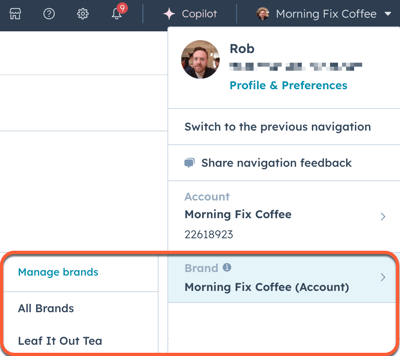
When switching to a new Brands, you’ll notice a clean slate for:
- Campaigns
- Emails
- Landing Pages
- Forms
However, Social Media accounts are not segmented specifically by Business Unit portals; instead, you will see all connected social accounts regardless of the Business Unit.
That said, you can segment social media account access, but it needs to be done a bit differently! The best way to minimize errors and prevent cross-posting is to use permission settings to control which team members have access to specific accounts.
For detailed steps on how to manage social media permissions in HubSpot, refer to this guide.
✅ Pro Tip: Contrary to some Knowledge Base content, there’s no need to reassign campaigns—they stay associated with their original Brand automatically.
Step 3: Managing Contacts, Companies, and Deals Across Brands
While marketing assets are separated by Brand, CRM data (Contacts, Companies, Deals) remains shared. Here's how to manage it efficiently:
1. Assigning Contacts to the Correct Business Unit
- Use Contact/Company property (e.g., “Brand”) to segment contacts in the CRM
- Create saved filters to view contacts by Brand
- Use workflows to retroactively assign contacts to the correct Brand
2. Differentiating Deals & Pipelines
To keep your CRM organized:
-
Use Permission Settings: Limit visibility by Brand with user-level or pipeline-based permissions. Here's a screenshot of the user permission set up interface:
-
Use Conditional Logic: Customize deal creation forms to show fields relevant to the selected Brand.
-
Rename Pipelines: Add prefixes to pipeline names for clarity:
- Brand A: [Pipeline Name]
- Brand B: [Pipeline Name]
✅ Pro Tip: Regularly review pipeline access and deal assignments as your team grows.
Step 4: Setting Up Reporting for Business Units
One of the top benefits of using Brands is creating distinct dashboards while maintaining a unified data view.
-
Go to Reports > Dashboards and create a new dashboard for each Brand.
-
Use filters like Brand, Deal Pipeline, or Region to fine-tune your reports.
-
For leadership views, create a master dashboard with high-level, cross-Brand performance metrics.
✅ Pro Tip: Use team-specific dashboards for granular insights while providing executives with broader overviews.
Common Challenges & How to Overcome Them
-
Limited Asset Mobility Between Brands
Challenge: Transferring assets like emails, landing pages, or templates between Brands can be cumbersome, often requiring manual duplication.
Solution: Establish a centralized asset library for shared resources and utilize templates to streamline asset creation within each Brand.
-
Complex Email Subscription Management
Challenge: Managing email subscriptions across multiple Brands can lead to users receiving multiple subscription emails, causing confusion and potential unsubscribes.
Solution: Implement clear opt-in and preference center options for each Brand, and consider providing a centralized subscription management portal to enhance user experience.
- Integration Limitations with External Tools
Challenge: Integrating external tools (e.g., Slack, Zapier, G2) with specific Brands is currently limited, leading to manual processes and inefficiencies.
Solution: Advocate for enhanced integration capabilities by providing feedback to HubSpot, and explore custom solutions or workarounds to bridge integration gaps.
- Data Management and Cleanliness
Challenge: As businesses scale, maintaining clean and consistent data across Brands becomes challenging, leading to duplicate records and data inconsistencies.
Solution: Implement regular data hygiene protocols, automate deduplication processes, and enforce clear data governance rules to maintain data integrity. On-Target Marketing
- Reporting and Analytics Complexity
Challenge: Generating detailed, actionable reports across multiple Brands can be complex, especially when dealing with diverse data needs.On-Target Marketing
Solution: Invest in HubSpot’s advanced reporting add-ons or integrate with external BI tools (e.g., Tableau, Power BI) to enhance reporting capabilities and gain deeper insights.
By proactively addressing these challenges, organizations can optimize their use of HubSpot Brands, ensuring efficient operations and a cohesive marketing strategy across all divisions.
Final Thoughts
Setting up Brands in HubSpot can streamline marketing, clarify reporting, and align brand identity across your organization. It takes planning and communication—but once in place, it offers significant clarity and control.
Need help configuring your Brands in HubSpot? Let’s connect! Whether you’re setting up for the first time or refining your structure, we’d be happy to guide you through the process.
📘 For more information, check out HubSpot's official guide on managing Brands.
Subscribe to email updates
Recent posts

Related Articles
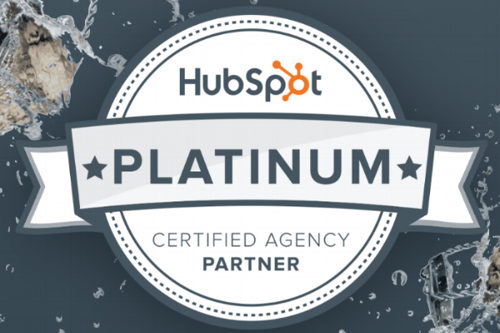
Topics

Topics
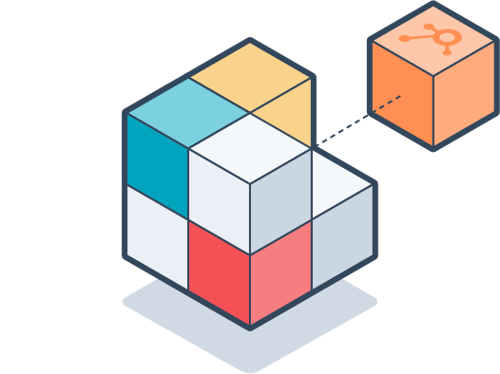
Topics